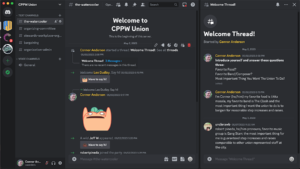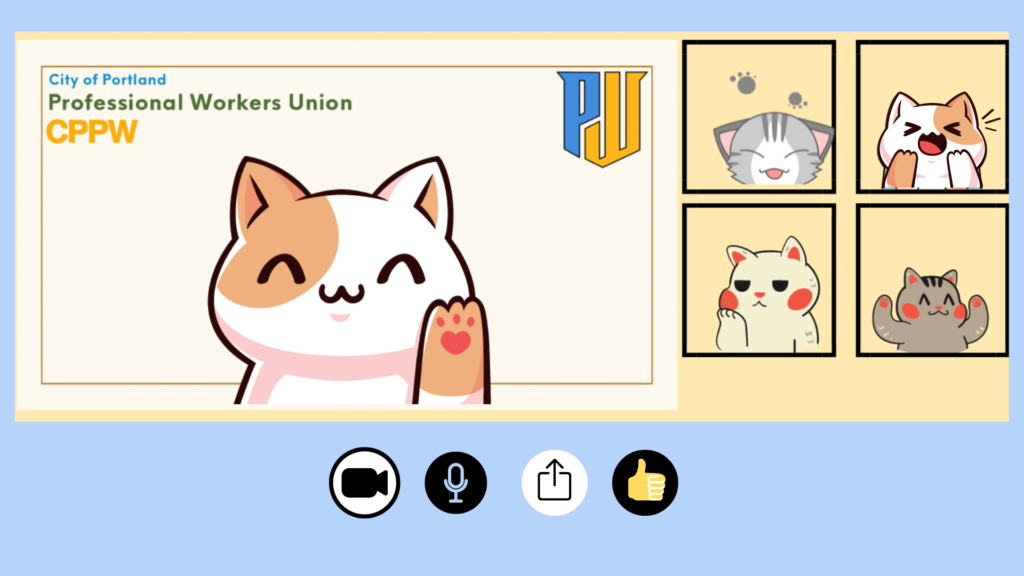
Show your union colors virtually!
Stay in touch on social media and by using the CPPW Discord.
To download these images, click the link, right click the image and select “Save Image”:
Video call background for Teams, Zoom
Video call background 2 for Teams, Zoom
Video call background for Teams, Zoom – with Portland seal
CPPW Profile picture – White Background, Transparent
Installing the video call background:
Teams
• At the pre-join page or during a call, select Effects, then Video Effects
• Select More video effects and upload the image file
• Text backwards? Select the Video Settings icon and select “Mirror my video”
Zoom
• From the video menu or during a call, select Video Settings
• Scroll down to Background & Filters
• Select the plus sign (+) and upload the image file
• Text backwards? In the Video Settings, scroll to the “Video” tab and select/deselect “Mirror my video”
Set the CPPW logo as a profile picture to appear while your camera is off:
Teams
• Open the account manager at the top right of a Teams screen
• Click the camera icon & upload the logo file
Zoom
• In the navigation menu, select “Profile”
• Click your profile picture & upload the logo file